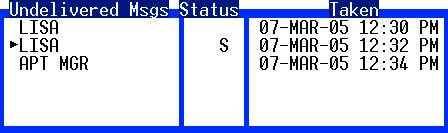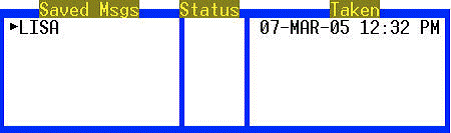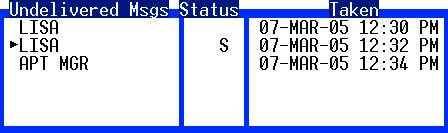Searching for Undelivered Messages
The Spectrum Agent may be enabled by management to search for accounts with undelivered messages. Once located, the undelivered messages can be reviewed to ensure they were processed correctly.
- From “Standby” state and blank screen:
- Press the [Ctrl]+[DELIVER MSG] keys, or, if using the mouse, select the ‘Undelvr’ agent shortcut button. The first account with Undelivered, non-reviewed messages will appear.
- Press [DELIVER MSG] to review the messages.
- Repeat to search for the next sequential account having undelivered messages.
- Press [Esc] twice to return to “Standby”.
Searching for Undelivered "IF" & Non-Blank Locates
Spectrum Agent can also be scanned to present accounts with either an IF message or non-blank Special Locate Instructions area. This includes Expanded Locates.
From “ Standby” state and blank screen:
- Press the [Ctrl]+[Shift]+[DELIVER MSG] keys, or, if using the mouse, select the ‘Loc/IF’ agent shortcut button. The first account with IF messages and/or non-blank Locates will appear.
- Repeat to search for the next sequential qualifying account.Press [Esc] twice to return to “Standby”.
Reviewing Messages
At a single pre-determined Spectrum Agent with an active account on screen:
- Press the [DELIVER MSG] key.
- Press an arrow key to move to desired message.
- Press the [SELECT] key to display the message.
- Press the [ENTER MSG] key. In the Undelivered message list the message will be marked with an "R".
- Repeat to review remaining messages.
- Press [Esc] twice.
Viewing the Saved Messages List
As changes or modifications are made to messages, SDM retains a copy of the original message (before changes were made) on the Save Message List. This feature can be enabled/disabled on a per account basis.
To view the Save Messages List
- Press [Ctrl]+[Alt]+[Deliver Msg] keys, the Spectrum Agent will change to the “Reviewing Saved Msgs” state and a similar list will appear:
- Use the arrow keys to move to and [SELECT] desired message. (Or [Home] and [End]).
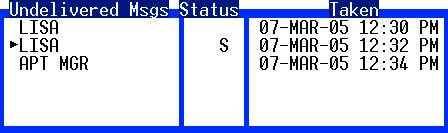
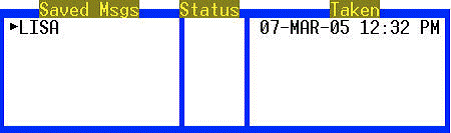
Accessing Retained Messages
Agents have access to 200, 000 Retained message for accounts. Each account can automatically have its Delivered message moved to the “Retained” area for long-term storage. An agent can access these messages for an account w/ a caller on-line or not.
With an account active on screen:
- Press the [Alt]+[REDLVR] keys simultaneously, the most recent date with Retained message for the account will appear along with the number of message retained for the account on that particular day.
- Enter the desired search date or use the arrow keys to move to a different date, press [SELECT] key to view the most recent message for selected date.
- If the “Sts” is P, press [SELECT] again and use the arrow keys to view Page Tickets.
- Press [Esc] twice to return to "Retained Message" state.
- Press the down arrow to move to older messages for that date, and eventually on to messages from previous dates, or the up arrow to move to more recent messages.
- Press the [Esc] key twice to get back to the "Standby" state.
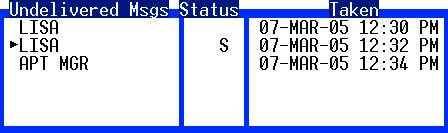
Acting on The "Incomplete" Message Prompt
There is a pre-defined limit on the number of incomplete messages that the system will buffer on a system-wide basis. When “Incomplete” messages are present a prompt will flash in black in the pending area denoting the total number of incomplete messages residing at that console. Incomplete messages can occur if an agent, while entering a message, answers an incoming call before [FILE]ing the current message.
An Incomplete message can also be created by pressing the [SAVE] key while in the “Entering Msg” state before the [FILE] key is pressed.
When the “Incomplete” message prompt flashes, from "Standby,":
- Press the [Esc] key twice, complete any work on the Incomplete ticket.
- Press the [FILE] key to complete the message, press [Esc] twice to display the next Incomplete message.
- Repeat until all Incomplete tickets are Filed.
To Flip Thru the Incomplete Message Stack:
- Press [Esc] twice to display the first Incomplete message.
- Press [SAVE] to place current message on bottom of incomplete stack.
- Press [Esc] twice to display the next incomplete message.
- Press the [SAVE] key again to place message on bottom of stack.
- Repeat above steps until the desired Incomplete ticket is displayed.
Creating/Editing/Deleting Expanded Locate Information (ELI)
An Expanded Special Locate Instructions area (ELI) can be accessed, providing an additional 431 characters to input more information relating to Special Locates.
To Display and Create an ELI:
- Press [DISPLAY] then [EDIT LOCATE], to display ELI area or press the
asterisk key [*] on the numbers pad.
- Using the [*] key will allow you to toggle between the expanded locate area and the first information screen.
- Press [Alt]+[EDIT LOCATE] to enter the “ Editing ELI” state.
- Enter the information with mixed-case text and screen attributes:
- [Alt]+B before and after text to highlight text in BLUE
- [Alt]+G before and after text to highlight text in GREEN
- [Shift]+6 before and after text to FLASH TEXT
- [Alt]+R before and after text to highlight text in RED
- Press [FILE] to save the ELI, flashing arrows will appear in Standard Locate area.
- Press [DISPLAY]+[Home] to return to the Information Screens.
Delete current Expanded Locate Information
While in the “Standby” state:
- Press [DISPLAY]+[EDIT LOCATE] to display Expanded Locate Information (ELI).
- Press [Ctrl]+[Delete] to clear the ELI; then press “Y” to confirm the deletion.
The ELI stamp will be updated and the flashing arrow prompt will be removed.