References
Telescan
Remotes

The System Status tab appears in a table format made up of columns and rows and is comprised of a collection of 3 tabs. These tabs allow agents to view the system’s current activity. This window may be accessed both while an agent is signed on to the Spectrum Agent and while the Spectrum Agent is "Idle".
Press the [SHIFT]+[STATUS] keys or is using the mouse, select the "System" agent shortcut button. The System Status window will appear:
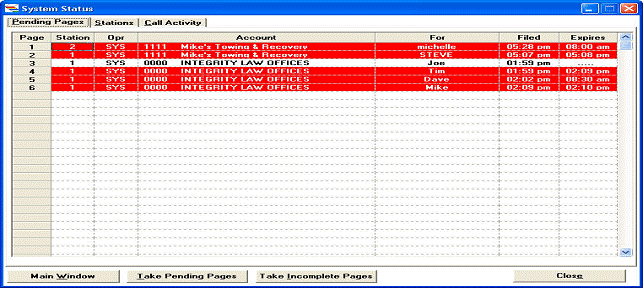
The Pending Pages Tab - Identifies each Page ticket. Currently active in the system in the first column. The second column identifies the Station where the page resides. Double-clicking on a pending Page will display an accounts undelivered message list, allowing for the message and page ticket to be viewed. Right-clicking on a Pending Page will display the message ticket. Pending Pages can also be ‘taken’ from one Spectrum Agent and added to another Spectrum Agent. This can be especially helpful to facilitate distribution of pages when using dispatch stations.
Take Pending Pages – Selecting the [Take Pending Pages] button will present a droplist of Spectrum Agents with pending pages. Select a Spectrum Agent from the list, then click ‘Transfer’ to take ALL pending pages from the source Spectrum Agent and bring them to the destination Spectrum Agent.
Take Incomplete Pages – Selecting this button will present a list of Spactrum Agents with ‘un-filed’ Page tickets. Incomplete Pages do not appear in the pending pages list as these page tickets have yet to be executed. When using Dispatch Stations, Incomplete Pages may accumulate at busier stations. The [Take Incomplete Pages] button will allow agents to ‘jump in’ to help dispatch page tickets not yet acted upon.
Station – The Spectrum Agent number that currently has Pages pending (messages waiting for client response for delivery).
Opr – The Agent ID that initiated the Page.
Account – The name of the Account for which Page(s) are pending.
For – The name entered in the ‘For’ field of the message ticket (name of the person for whom a response is pending).
Filed – Displays the time the Page ticket was initially ‘Filed’.
Expires – If a timer (Repeat Interval) has been set for this Page, this column displays the time remaining before further action is needed.
On the Stations Tab - each record (row) displays the current status of each Station. The Station number is identified in the first column. The status of up to 32 Spectrum Agents can be accessed from this window.
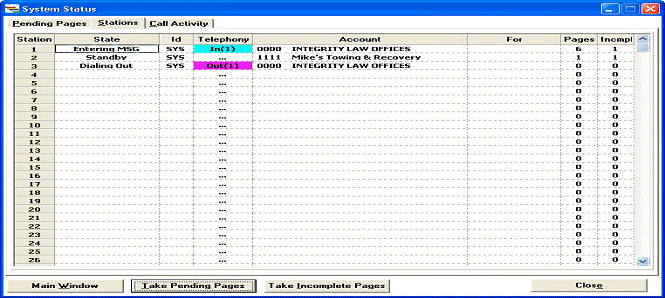
The following defines each column:
Station - The number configured in the Spectrum Agent software that identifies the station.
State - The current ‘State’ of the Spectrum Agent program, for example: Idle, Standby, Entering Msg, etc.
ID - The Agent ID of the agent currently signed onto the station.
Telephony – The inbound and outbound trunk number for active calls.
Account - The name of the Account currently displayed on the Spectrum Agent screen.
For – The name entered in the ‘For’ field if a message entry is in progress.
Pages - The total number of Pending Pages residing at the Spectrum Agent.
The Call Activity Tab - Displays the current activity of the Inbound and Outbound calls in the system. The window is separated into 3 (sections):
The Active Call Status - Displays actual call counts of all of the active calls of types, i.e. the number of calls ringing, holding, or waiting to be answered.
The Current Period - Displays the total number of each call type during the current period based on the Periodic Interval set in the System Configuration. Each pane will display the total number of calls active The following outlines each column in both the In and Out tables:
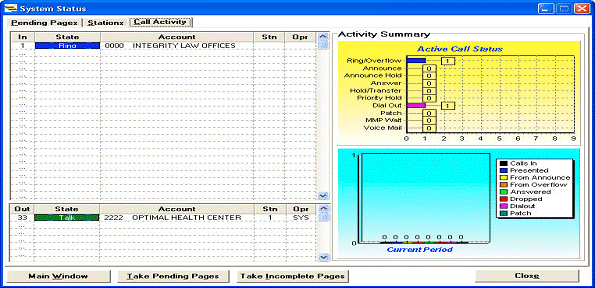
In/Out – Displays the trunk number that the Inbound or Outbound call currently resides.
State – Displays the current console ‘state’ that the active trunk is attached.
Account – Displays the Account name of the active trunk.
Stn – Displays the station number of the attached trunk.
Opr – Displays the Agent ID of the agent currently engaged in the active call